I have become hooked on Evernote thanks to my friend Tim. Now I use it in both my business and personal life, on every device, everyday. Here is a useful article to help get you started.

Evernote isn’t a revolution. Like most of the technology products we tend to use regularly in our daily lives, Evernote is an evolution, a collection of good ideas that rollsinto a single program the functionality of a half-dozen apps you would otherwise use separately.
Evernote was designed for individuals, but businesses have been adopting it in increasing numbers, finding unique ways to put it to use. Evernote itself has taken notice of this, and later this year it will be launching Evernote for Business, which could elevate Evernote’s business utility even further.
Meanwhile, if you’re new to Evernote, or are just dipping your toes into it, here’s how to put the little app that could to its best use.
 Evernote's desktop app syncs with its mobile and browser counterparts.
Evernote's desktop app syncs with its mobile and browser counterparts.
Get started with Evernote
Evernote is a hybrid system of offline and cloud-based features. You’ll need to create an account when you first download Evernote; you can then install the software just about anywhere. In fact, the more places you install it, the more useful it becomes. Evernote is available for the Mac and Windows and all mobile platforms, so no matter how multi-platform you are when you work, there’s nothing keeping you from running Evernote on every device.
Evernote’s core functionality is in storing your notes and keeping them organized and synchronized, in real time, among all your devices. It pays to understand a bit about Evernote’s terminology, which isn’t always intuitive, before you start filling the app up with content.
In Evernote terms, every page you create is its own Note. Notes are most useful when organized into various Notebooks, essentially a folder full of notes. Setting up notebooks tends to be easier on a computer than in a mobile app, so it’s a good idea to configure your notebooks ahead of time on a PC, even if you leave them empty to start. A group of notebooks is a Stack. Just drag one notebook to another to automatically create a stack. (Right-click to rename it.)
For example, if you used Evernote to keep an archive of payroll, each paycheck would be a note, each employee would be a notebook, and various classes of employees (full-time, part-time, contractor) might be a stack.
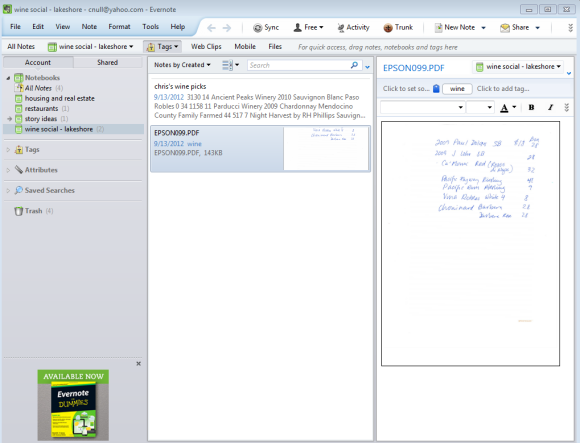 Add tags by clicking the appropriate box above the note itself.
Add tags by clicking the appropriate box above the note itself.
Add content
When you create a note, you can give it multiple Tags, by clicking the “Click to add tag” button in Windows or the Info button (an i in a circle) in the mobile app. Tags are especially useful when you’re embedding nontext content, since everything in Evernote is searchable. They’re most useful when you have common but more general terms that you might want to search across all of your notebooks: “2012 taxes,” “personal,” or “urgent,” for example. Adding content from within the mobile app may be less intuitive than it should be to new users. To create a note on the go, navigate to the notebook you want to work in, then click the oversized plus-sign (+) button at the bottom of the screen.
Speaking of adding content, one of Evernote’s major features is that you can add all types of content to the archive, not just text. The program supports PDFs, images, audio recordings, sketches (with the Skitch plug-in), webpages (with the Web Clipperbrowser plug-in), and more. Evernote has a rich plug-in ecosystem, which you can explore on the Evernote homepage if you want to delve even further into special types of content.
Share content
Finally, we come to Evernote's marquee feature: Sharing. Everything you create in Evernote is automatically shared with your various installations of the software unless you specify otherwise when creating a notebook. (Note that you can't change this behavior later.) By default Evernote synchronizes all installations of the software every 30 minutes; or, you can press F9 to initiate a manual sync.
You can also share content with other Evernote users. The easiest way to do this is to right-click a notebook and select Share Notebook. You’ll be prompted to enter email addresses or to create a public link to the notebook that is accessible via the Web. After accepting the invitation, the recipient will find the shared notebook under the Shared tab on the left-hand navigation pane in Evernote. Note: To share notebooks with full read/write access, the owner of the notebook must be a Premium user ($5 a month), which comes with additional features like extra content and the ability to make text within PDFs searchable. Otherwise, notebooks are shared as read-only.
Now that you’ve got a handle on the basics, it’s time to put your new Evernote skills to better use. Here are some ways that small business owners are elevating Evernote beyond the obvious.
Upgrade your note-taking
At its core Evernote is a juiced-up note-taking system, but you can get more out of it if you make use of the software’s multimedia capabilities. Joey Price, CEO of Jumpstart:HR, says, “I record the audio of client meetings while jotting down notes in real time. We manage a lot of different clients, and sometimes taking notes in shorthand isn't enough. Being able to replay the audio back once I've left helps me re-immerse in my thought process and generate new ideas to help our clients.”
Archive essential emails
Storing email permanently in a webmail folder or within Outlook is usually fine, but it means you have to have access to your inbox in order to read it. Evernote gives you a couple of options for upgrading the way email is archived. First, Outlook users can use the “Add to Evernote 4” button that appears in the toolbar to send the full text of an email to Evernote as a note at the touch of a button.
Not an Outlook user? Use the “email to Evernote” capability to send any message directly to Evernote. When you create your account, Evernote assigns you a custom email address to use. Just forward notes or received messages to this address, and they’ll automatically be converted into notes behind the scenes.
 Forget about that receipts shoebox. Evernote digitizes and filters receipts with OCR.
Forget about that receipts shoebox. Evernote digitizes and filters receipts with OCR.
Keep tabs on inventory
Evernote may not be robust enough to replace your inventory-management software, but it’s an excellent tool for keeping tabs on the various items you sell, along with basic pricing information. If your business involves a smaller number of SKUs, you can even use Evernote as a way to showcase your wares from any device. Just add a photo, details, and prices, and Evernote turns into a handy mobile portfolio that you can update anytime.
Collaborate on projects
Building an agenda for a meeting either with staff or with clients is usually a tedious, email-based affair. But share a notebook from within Evernote, and the process becomes much more collaborative. Agendas can be built and refined on the fly right up until the meeting begins. Brainstorming sessions can take place asynchronously, and each participant can add notes whenever the mood strikes them instead of being limited to a single brainstorming session. Got a big event to plan? Evernote can keep a dozen subcontractors on the same page.
Integrate with Getting Things Done
Evernote is a natural tool for the productivity obsessed, and while you can probably figure out how to add it into a Getting Things Done workflow, one Web programmer has done the heavy lifting for you, thanks to this 15-minute configuration guide. It's definitely worth a look if you’re a GTD freak.
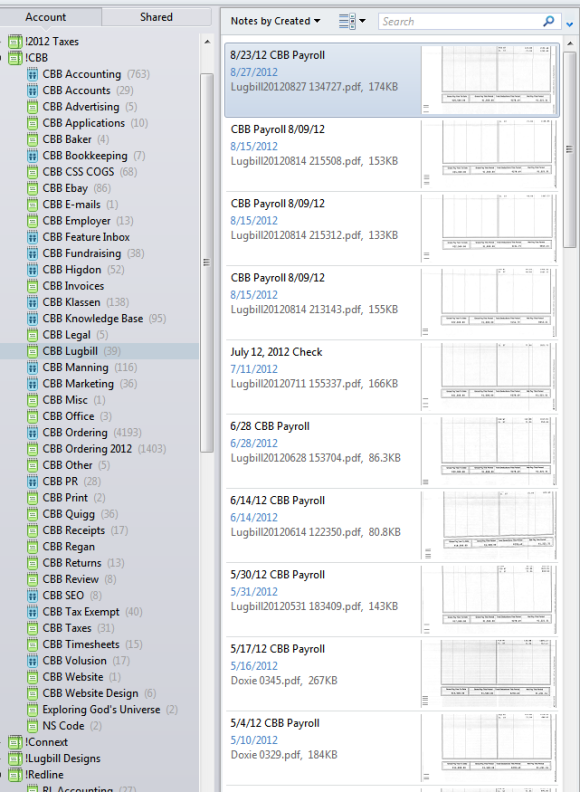 One Evernote user captures all check pay stubs sent to employees for an easy archive.
One Evernote user captures all check pay stubs sent to employees for an easy archive.
Track expenses, pay employees, and prep for taxes
No, Evernote can’t cut a check, but it can keep tabs on who got paid what. Justin Lugbill of Lugbill Designs uses Evernote to replace the shoebox full of receipts. You can scan or take a snapshot of each receipt, and then save it to Evernote. Says Lugbill, “Every receipt that I get, whether it’s paper or an email confirmation, I forward to my Evernote account.” Different expense categories each get their own notebook, and employees have their pay stubs archived and organized in separate notebooks, so Lugbill can easily look up any given check. The end result looks more like a bookkeeper’s chart of accounts than a to-do list.
Archive analog notes for posterity

The conference rooms of the world are covered with whiteboard notes that are promptly erased by the evening cleaning crew, just as many a hotel bar is littered with note-covered cocktail napkins that are swept away into the trash. No one wants to have to be the guy who copies this information down into digital form, and with Evernote you don’t have to. Jesse Waites of PNTHR.com says he snaps photos of anything drawn or hand-written outside the office and drops the picture into Evernote. As noted earlier, Evernote can convert handwriting in PDFs into plain text for you. It even scans images for text and saves that text separately.
Stash software keys
What do you do with all those software keys you get for registering purchased and downloaded software? If you’re ultra-organized, you might save them in a file that you store on your computer… which you have to hope you remember to back up or print out before you wipe your hard drive (at which point you may actually want to use them again). Simple solution: Forward all registration-code emails to Evernote and drop them all into a notebook, and you’ll never lose them again.
 Store business cards in Evernote. OCR turns text into usable, searchable data.
Store business cards in Evernote. OCR turns text into usable, searchable data.
Remember a name
Business cards have a nasty tendency to end up in stacks (or the trash), which makes them virtually useless to both the giver and the receiver. Evernote makes for a great repository for contact information. Just snap a picture of the card, and let Evernote’s OCR go to work. Add notes and tags to remind you why exactly this person was important. Alternatively, you can use Evernote Hello, which, while it isn’t specifically designed with business cards in mind, does let you use Evernote as a sort of souped-up contact manager.
Spy on competitors
David Handmaker of Next Day Flyers says Evernote makes competitive analysis on the Web easy. “I’m also a huge fan of Skitch [the Evernote add-on that lets you edit and annotate screenshots and images]. I, along with many of my team members, use it frequently to take screenshots of our website or our competitor’s sites, and we mark it up to highlight important information. The functionality and ease of use is fantastic. Plus it saves our company money, as now we don’t have to buy as many Photoshop licenses for the team.”